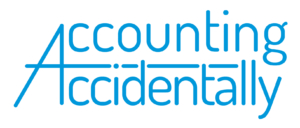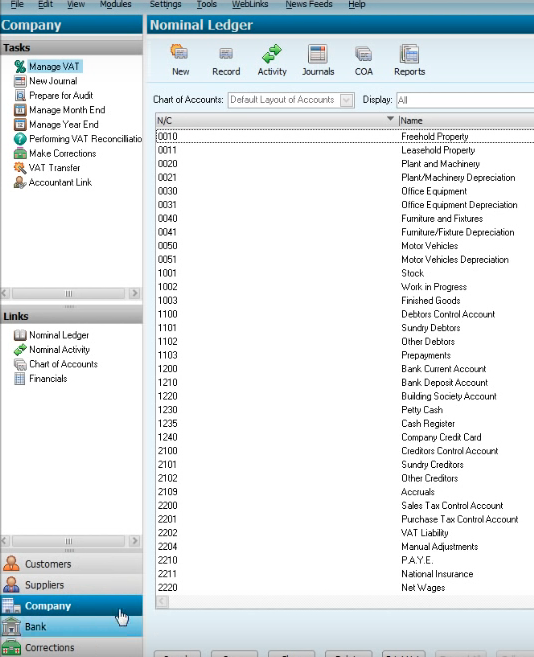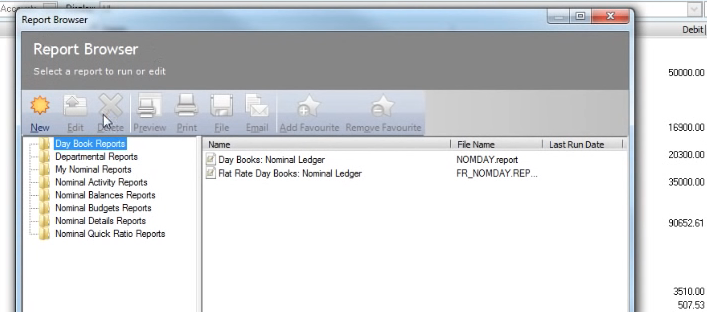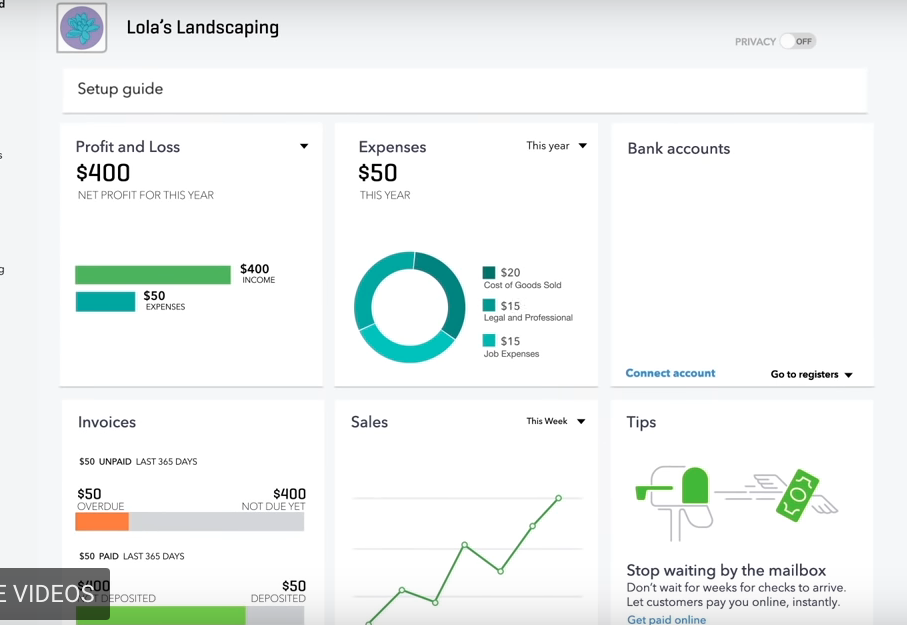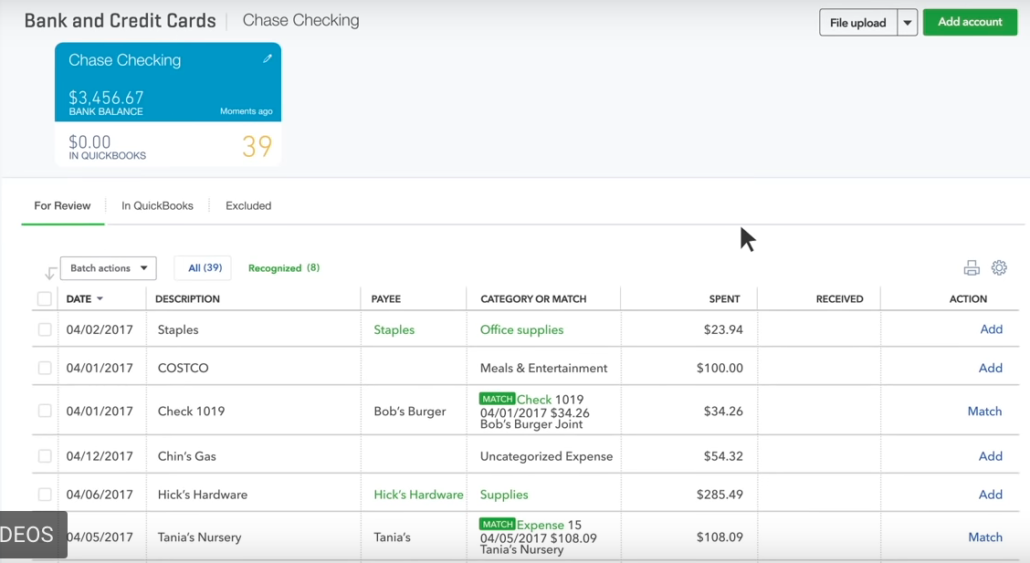Sage vs. QuickBooks Online Accounting Software: Comparison & Review
To grow your business, you have to become more productive.
If you’re thinking about how to start a business, or you’ve got a business up and running, you need to consider tools that allow you to work productively.
If, for example, sales growth requires you to process 300 invoices a month vs. 50 in the prior month, you need tools that create more invoices in less time.
That’s where technology can be a difference-maker.
This article reviews QuickBooks Online vs. Sage accounting software (full disclosure: I write for QuickBooks), and I’ve previously reviewed QuickBooks Online vs. Desktop software. I’m a huge fan of using accounting software to process more business transactions in less time, and I think it’s critically important that you move to a software-based accounting system as soon as possible.
Contents
Sage vs Quickbooks Online Dashboard Comparison
These two software companies market themselves differently, and the difference will impact your choice of software. Sage does a nice job of marketing their products, but the accounting software webpage doesn’t offer links to as much detail as you can access through QuickBooks.
I was looking for tutorial videos on the Sage accounting page, which I think are most helpful for someone who wants to see the accounting software in action. Sage lists what the software can do, but doesn’t show you using video.
QuickBooks Online Edition – Free Trial
QuickBooks Online’s homepage, on the other hand, presents a changing set of screenshots in the top right portion of the screen. You’re able to how the dashboard, invoices, payroll and other screenshot examples on both a computer screen and on a mobile device:
At the bottom of the homescreen, you can watch a “QuickBooks in Action” video, which show you the most valuable tools QuickBooks offers an accountant.
User Experience & Software Ease of Use
I was able to find a good You Tube channel that walks the viewer through Sage software. The Sage homepage layout is similar to QuickBooks. In the left side of the screen, you’ll see a category for Tasks (posting a journal entry, etc.), and a section for Links (chart of accounts, others).
At the bottom left, you’ll see categories for customers, suppliers, bank- all important accounting issues that you can quickly access:
Sage also has a Report browser that is easy to navigate:
QuickBooks Online, in my view, has a more visually appealing format. They use colors, and an uncluttered screen that make using the software easier.
The use of better color and different fonts also makes it easier to scan a page with a large amount of data. Here’s a Banking screenshot from QuickBooks:
QuickBooks Online Edition – Free Trial
Quickbooks Online vs Sage Pricing
Sage has a focus on project management, while QuickBooks Online is a more complete accounting system. Sage One, for example, offers expense tracking and invoicing capability, but it does not provide all of the other functionality needed by an accountant.
Both Sage and QuickBooks Online offer cloud computing, mobile access, and each system can link to your bank and credit card account activity.
QuickBooks offers a more complete suite of add-ons, including inventory management, payroll and other tools that allow you to stay with the software as your firm becomes more complex.
Both systems offer a monthly subscription model, and the differences in pricing are not a meaningful amount. In other words, pricing should not be a factor in your software purchase decision.
More QuickBooks Online Features
If you need a complete accounting software package, I recommend QuickBooks Online rather than Sage. Here are some other QuickBooks features:
Data Processing
You need tools to increase productivity so that you can grow your business, and QuickBooks is a great tool to work efficiently.
QuickBooks Online Edition – Free Trial
Consider these data processing features:
- Statement downloads: The online software can download your bank and credit card statements automatically. After you set up expense and revenue categories, the software can assign each transaction to the desired accounts. This automated process saves time, and makes your bank reconciliation process much easier.
- Complex journal entries: The online version lets you post journal entries with multiple accounts payable or accounts receivable line items. Rather than separate a transaction into multiple journal entries, the online software lets you post one large entry, which saves time.
Use the online version to work productively from anywhere.
Management
As your business grows, you may have multiple people in your company who need access to QuickBooks and use the app to input data, or to generate reports. Here are some features that allow you to manage your QuickBooks users:
- Activity log: The online version provides an activity log, which lists transactions posted by user, and other reports. The software will also report when users log in and out of the system.
- End notes: QuickBooks online allows a user to add end notes to a particular report, which can be used to remind or educate users about data in the report.
- Professional report pack: Every business owner has a particular set of reports that may be the most useful for management. A retailer, for example, may be most concerned about inventory levels, and keeping sufficient inventory on hand for customers. The online software allows you to create a set of reports that you can generate easily.
QuickBooks can help you become a better and more efficient manager.
Remote and Mobile Use
Using the online option can increase your productivity, because you can access on work on QuickBooks from anywhere, including from your mobile device. If you’re waiting for a client meeting, for example, you can use the time to invoice a customer, or work on your bank reconciliation.
The online software gives you the freedom to plan your work, regardless of location. Here are some examples:
- Scan receipts: If you have a receipt that you need to file as support for an accounting transaction, you can take a photo with your mobile device, and attach the receipt photo to a transaction using the mobile app.
- Invoicing: QuickBooks online lets you automatically schedule and send invoices. This app saves you time, and allows you to get invoices out faster- and speed up cash collections.
- Easier monitoring / follow up: If you need to find information or take action, you don’t have to wait until you get to your desk. If, for example, you need to email a client regarding an outstanding invoice, you can do it from your laptop or mobile device.
- Working with an accountant: You can set up the online software, so that your accountant can access your books remotely. This is particularly useful, because the accountant can make corrections and ask questions quickly, which speeds up the accounting process.
- Linking to apps: The online software allows you to link to over 300 cloud-based apps.
Perhaps most important, QuickBooks Online resides on the cloud, so you don’t have to download software to your PC or Mac. Your data can be backed up automatically on the cloud, so that you reduce the risk of losing data.
My Recommendation
I recommend QuickBooks Online to accountants.
Ken Boyd
St. Louis Test Preparation
Author: Cost Accounting for Dummies, Accounting All-In-One for Dummies, The CPA Exam for Dummies and 1,001 Accounting Questions for Dummies
(amazon author page) amazon.com/author/kenboyd
(email) ken@stltest.net
(website and blog) https://www.accountingaccidentally.com/